Advanced ODBC options can be enabled and configured using the Nucleus ODBC
dialog box. To access the advanced options, follow these instructions:
- Access the Nucleus ODBC Driver dialog box as described above.
- Click the downward-pointing chevrons (>>)
to display the advanced options.
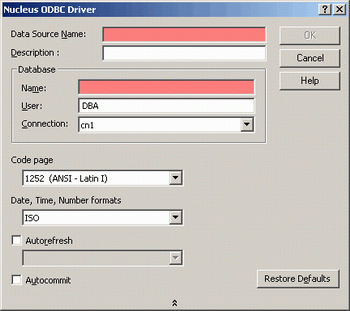
At any time, the advanced ODBC options can be returned to their original settings
by clicking RESTORE DEFAULTS (Alt+E).
The ODBC Driver can be set to execute automatically either a COMMIT WORK or ROLLBACK WORK command before each SELECT statement. This ensures that the client queries the most recent version of the database instance, which may be altered by other concurrent user connections. Some front-end applications (such as MicroStrategies DSS Agent) may require that this option be set.
To enable the autorefresh option:
- Click to select the Autorefresh check box.
- From the drop down list, select Commit or Rollback, so that the system will save or discard your own changes before loading the latest database view.
By default, the Nucleus ODBC Driver does not automatically execute a COMMIT WORK command after each SQL command that changes the database. To enable the Autocommit option:
- Click to select the Autocommit check box (Alt + U), then click OK.