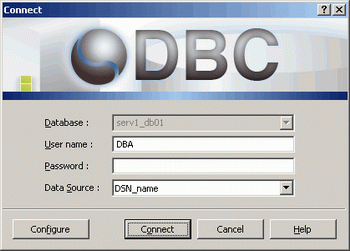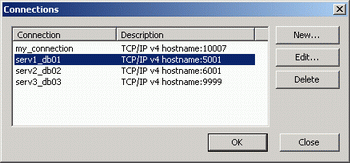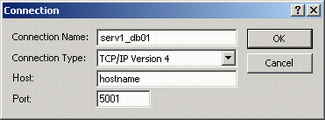About Connections
A SAND CDBMS connection is a named set of parameters indicating how a client will connect to a database instance. The connection defines the host name of the computer on which the database instance is running and the port number used to connect to it. Each concurrently-running database instance must use its own connection. In order to connect, the client must specify the same connection that was used when starting the database instance with nserv or SAND Enterprise Manager, including the host name and port number associated with that connection.
A connection definition can be associated with more than one DSN.
To create or edit a SAND CDBMS connection definition for an ODBC client:
1. Access the Nucleus ODBC Driver dialog box from the SAND Analytic Explorer Connection screen or from the Windows Data Source Administrator property sheet, as described below.
SAND Analytic Explorer
- On the Windows Start menu, point to Programs> SAND CDBMS and select SAND Analytic Explorer to access the Explorer Connection screen.
- Click the CONFIGURE button (Alt + F) to display the Configuration dialog box.
- Select the desired DSN, then click the EDIT button (Alt + E). The Nucleus ODBC Driver dialog box appears as in the figure below.
Data Source Administrator Property Sheet
- Access the Data Source Administrator property sheet:
- Windows 2000 systems: On the Start menu, point to Settings> Control Panel > Administrative Tools and select Data Sources (ODBC)
- Select the appropriate User or System DSN, then click the CONFIGURE button (Alt + C). The Nucleus ODBC Driver dialog box appears as in the figure below.
2. Click the SELECT CONNECTION button (Alt + C) to display the Connections dialog box.
3. Click the connection that you want to edit, then click EDIT (Alt + E), or click NEW (Alt+N) to define a new connection. The Connection dialog box appears as in the following figure.
4. In the Connection dialog box, edit or enter the following parameters:
Connection Name (Alt + N): The connection name used when starting the database instance with nserv or the SAND Enterprise Manager.
Host (Alt + H): The host name or IP address of the machine on which the database instance is running.
Port (Alt + O): The operating system port used to connect to the database instance.
5. Click OK to return to the Connection dialog box, then click OK again to return to the Nucleus ODBC Driver dialog box. The new connection name appears in the Database area.